Published: 2025-09-30
Notes for IT Engineering Teams

Teams do better when information is easy to find, share, and update. Too often, knowledge gets scattered across emails, chat threads, personal notes - or worse, it never gets written down at all. To address this, I created a OneNote template that serves as a single, organized knowledge base for the team, and a simple methodology anyone can follow to take notes as they work.
This template balances technical documentation, meeting notes, troubleshooting guides, and upgrade processes, all within a structure that is intuitive and easy to maintain. The template is intended to be filled in PER technology, meaning that each technology the team manages should have its own dedicated copy.
For this process to be effective, it requires a certain discipline: every engineer must consistently record their work -- especially changes to the technology, troubleshooting steps and resolutions, and “how-to” guides. The best way to approach this is to work from the note itself. In other words, creating the note becomes the central activity, and the task naturally emerges from the act of taking notes.
Why Notes Matter
Notes are the backbone of an efficient engineering team. Good documentation allows each member to focus on their area of expertise without needing to be involved in every project, while still staying aligned with the rest of the team. Each engineer acts as a Subject Matter Expert (SME) in specific technologies, developing deep knowledge in key areas, yet maintaining enough shared understanding that anyone on the team can step in, contribute, or take over when needed.
This structure also empowers leaders to delegate tasks confidently -- assigning responsibility to the right engineer and allowing that person to take ownership, build confidence, and grow their expertise. Together with practices such as daily standups and team meetings, well-maintained notes ensure that every engineer can excel in their specialty while the rest of the team remains informed and capable of supporting their work in their absence.
Well-written notes make it possible to:
- Share knowledge quickly and clearly
- Avoid re-learning the same lessons individually
- Speed up problem-solving and onboarding
- Allow each team member to work more independently
- Enable the team to handle a larger workload at once
- Provide a living runbook for troubleshooting and upgrades
Effective Notes
Effective note-taking is a skill — it takes practice, learning, and consistent effort to develop. In a corporate environment, it also requires leadership support — both to recognize its value and to create the time and space for it to happen.
No Shortcuts
There’s no way around it: notes take time. You put in the time now to save more later.
Three Simple Concepts for Better Notes
1. Capture What Others Need
- Ask: “What steps would another engineer need to follow to get the same result?, “How would I explain this so a new teammate could do it on their own?” or "What might the team need to remember in the future?"
- Include both overview (awareness, context, background) and details (step-by-step).(This is where AI tools like Copilot can rally help!)
- Don’t forget screenshots where helpful.
2. Organize the Hierarchy
- Think table of contents: what will the structure look like once you’re finished?
- Start messy if needed, then come back later to reorganize.
- Keep a logical flow so notes can actually be followed.
3. Keep It Updated
- If you learn something new or something changes, update.
- Use the date under the page title to keep track of the latest version.
Sample Notes Page
- (2). The table of contents comes later after you've written the raw notes.
- (1). These are the raw notes: the Overview (1B) comes after the details (1A) as they are jotted down while you work.
- (3). Go back and update things as needed.
Imagine jotting down notes while making coffee so you can later share the recipe with a friend. As you go, you record each step of the process. Once you’re finished, you might reorder your notes to make them clearer. At the end, you could write a brief overview of the process and, once everything is organized, add a table of contents to make it easy to follow, especially if the notes are quite long. Building the table of contents might help you realize you need to move things around or fill in some information.
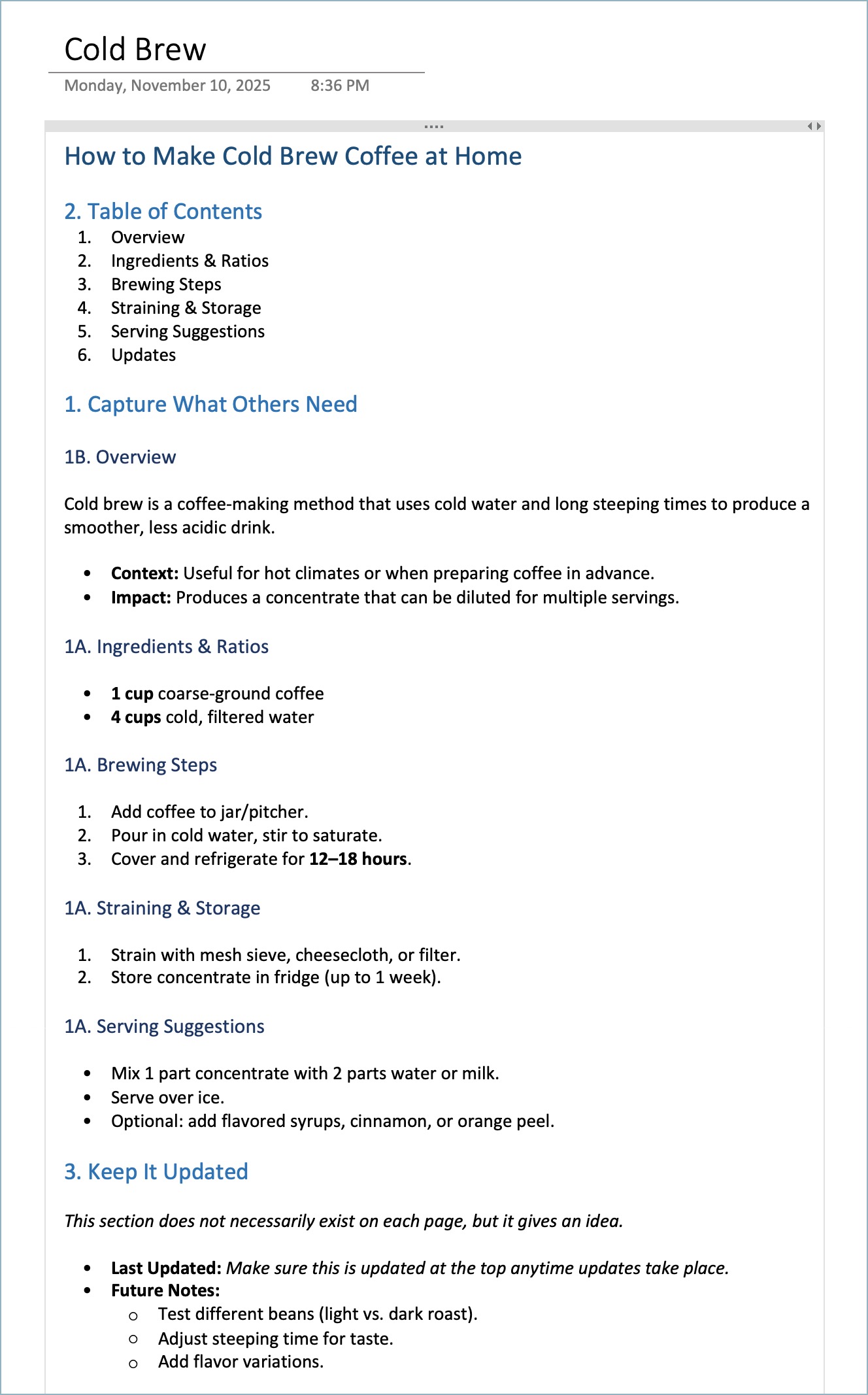
The OneNote Template
How to Use It
Create a OneNote section using the structure below and name it so you can recognize it as a template. Copy this section each time you onboard a new technology, or once for each technology your team already maintains.
- Encourage consistency: everyone places notes in the right section.
- Use subpages for specifics: each incident, upgrade, or meeting gets its own page.
- Archive regularly: move old content to keep the main sections tidy.
Version 1
You can download the (.one) file linked here: z_tmplSuppTechnology
Example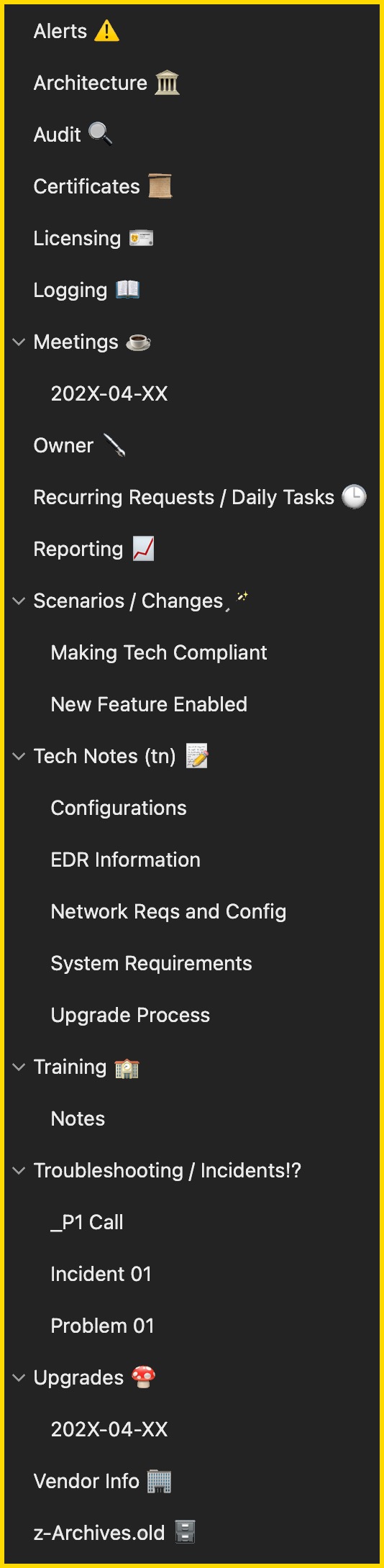 | Structure Here’s the high-level layout of the OneNote template, with a description of how each section should be used: Alerts
Architecture
Audit
Certificates
Licensing
Logging
Meetings
Owner
Recurring Requests / Tasks
Reporting
Scenarios / Changes
Tech Notes (tn)
Training
Troubleshooting / Incidents
Upgrades
Vendor Info
z-Archives.old
|
Version 2
Here is a second version of the template, where the pages from version 1 are broken into sections. Each technology would get it's own "Section Group".
You can downlod the (.onepkg) file linked here: z_tmplTechnology_v2
| Example | Structure |
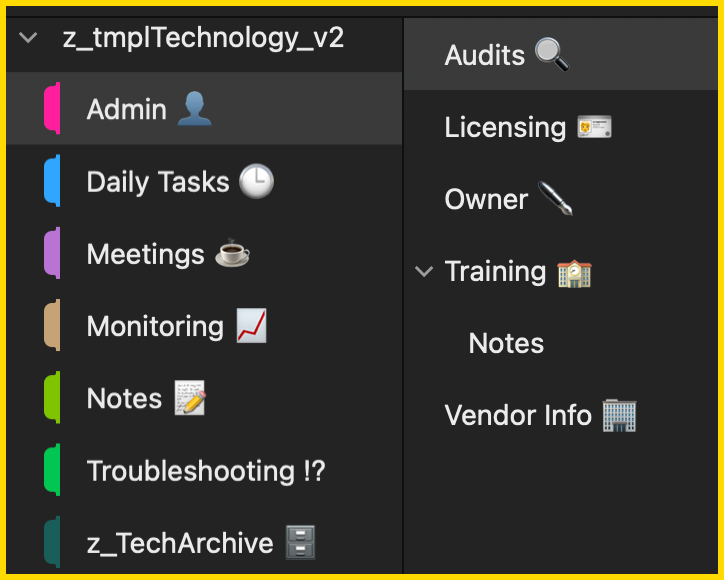 | Audit
Licensing
Owner
Training
Vendor Info
|
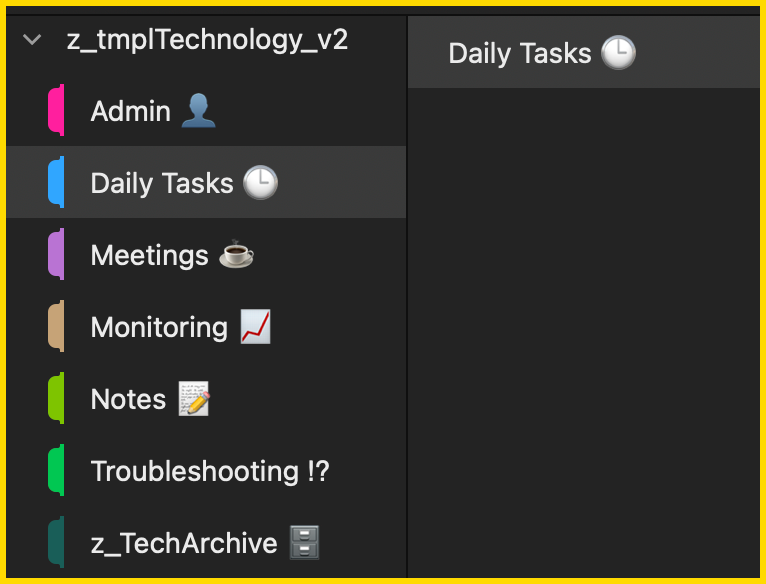 | Recurring Requests / Tasks
|
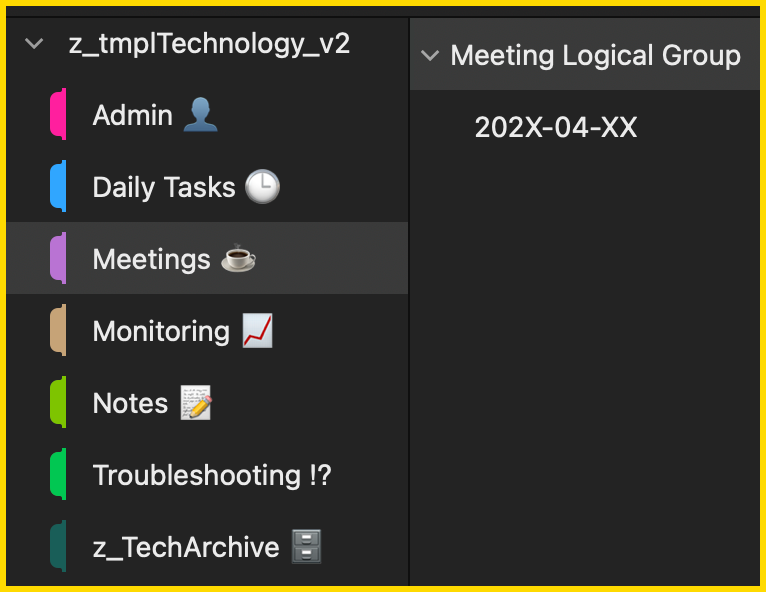 | Breaking the meetings down into their own section allows for more meetings notes and more flexibility. Meetings
|
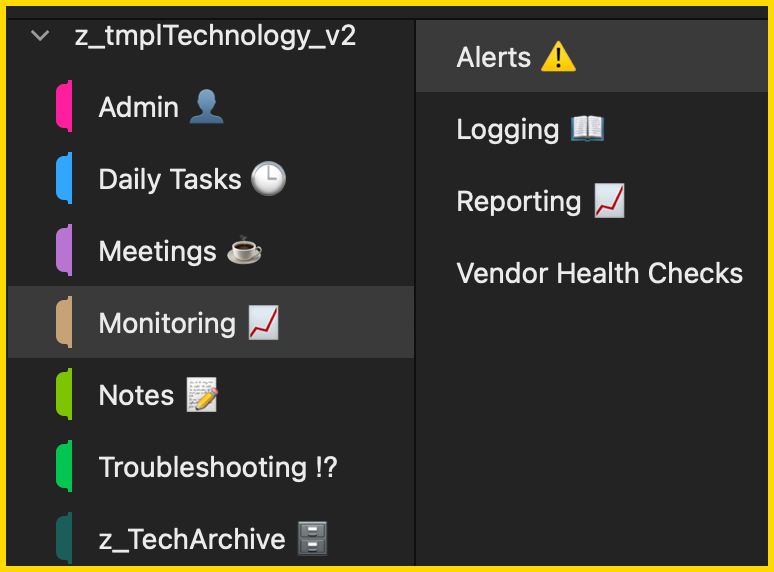 | Alerts
Logging
Reporting
|
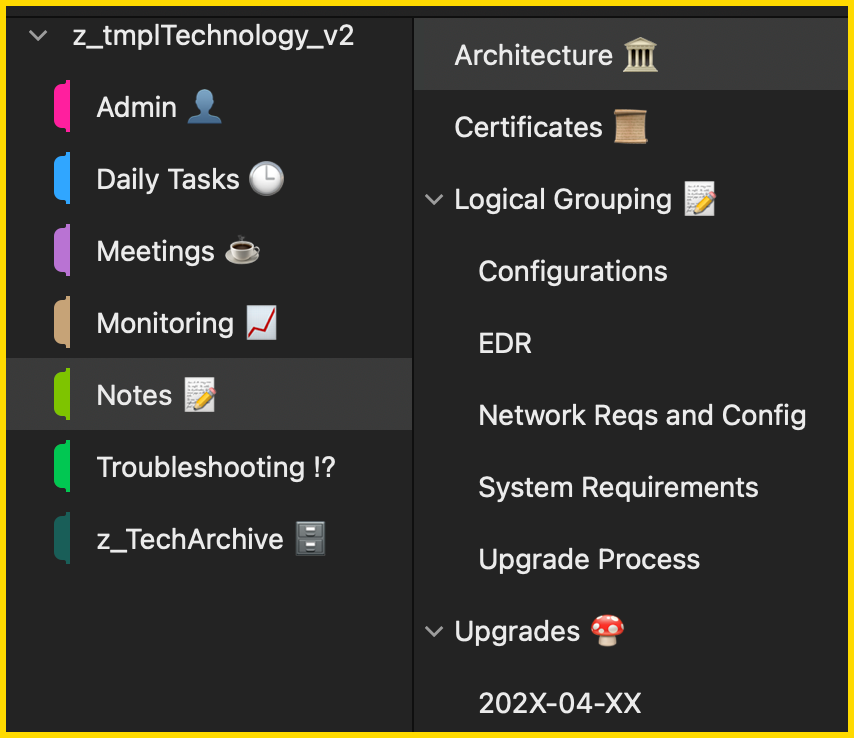 | Architecture
Certificates
Tech Notes (tn)
Upgrades
|
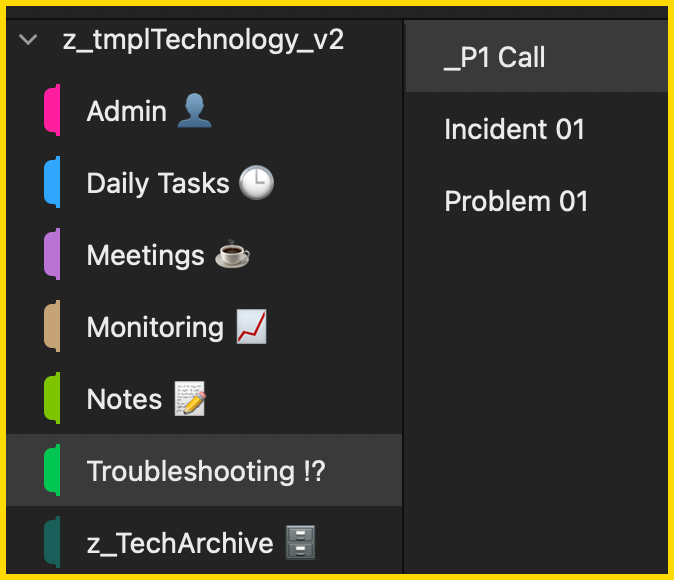 | Troubleshooting / Incidents
|
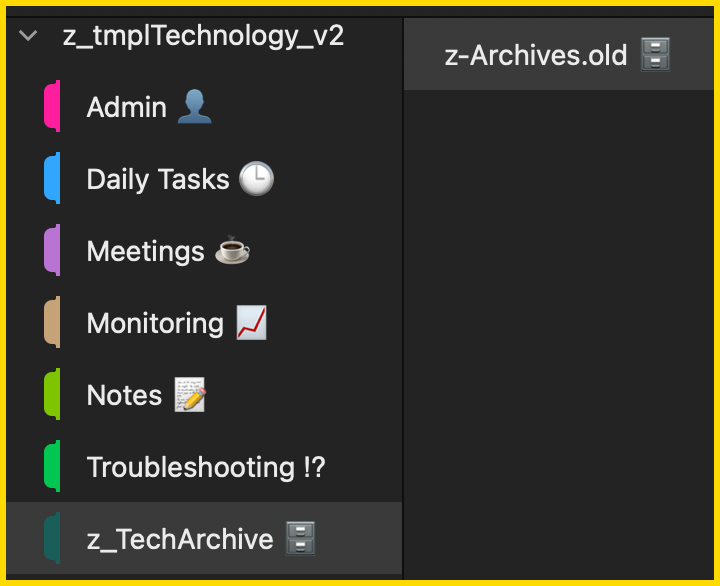 | z-Archives.old
|
How to Roll It Out
One suggested way to get this implemented could be:
- Share the template at a team meeting.
- Start with one technology as a pilot.
- Review and refine together after two weeks.
- Gradually expand to all technologies.